
Create a Staging Environment for WordPress

A Staging environment is useful to test changes, update to a new WordPress versions, update your plugins & themes or to develop a new version of your website safely without affecting your live website.
Our WordPress Manager allows you to Create Staging with just a few clicks and once you are happy with the changes you made, you can Push to Live to push the changes to your live website quickly.
If your WordPress website is not installed via our WordPress Manager, you can easily Import Existing Website into WordPress Manager as well to take advantage of the Staging and other features that we offer.
Create Staging
You can create a Staging environment for your WordPress website easily with our WordPress Manager in your cPanel.
Step #1: Login to your cPanel and click the WordPress Manager icon.
Step #2: Click on the Expand icon to view more details about your WordPress website:
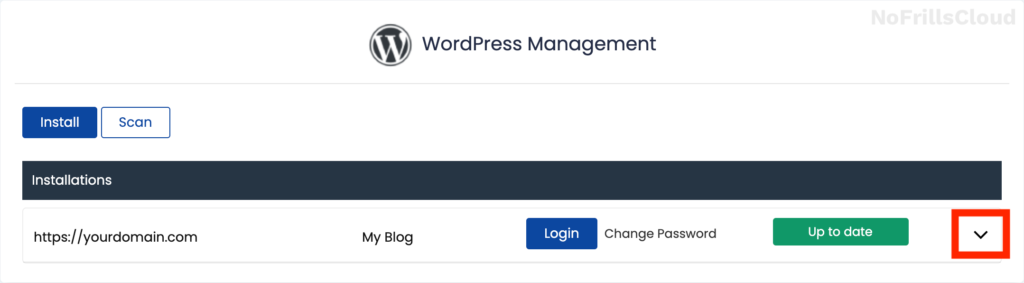
Step #3: Click on the Staging button at the bottom of the page:

Step #4: Fill in the details of your Staging site, like the URL, Directory and Database Name (Optional), then click the Create Staging button:

Push to Live
Once you are happy with changes you made in the Staging website, you can push the changes to your live website easily.
Step #1: Click the Expand icon to view your Staging site and click on the Push to Live button at the bottom of the page:
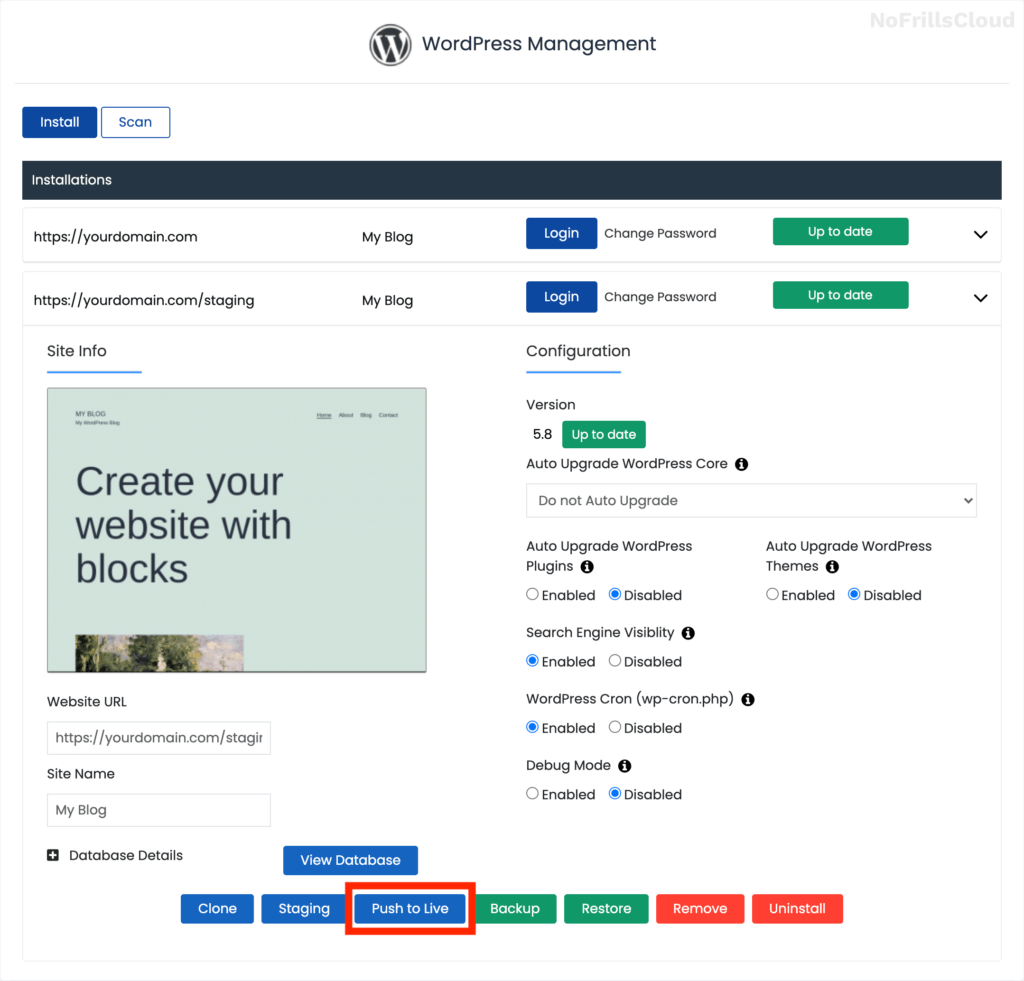
Step #2: The Push to live page has two options: Default and Customize. If you don’t have anything to customize, leave it as default and click the Push to Live button:

Import Existing Website into WordPress Manager
If your WordPress website is not installed with our WordPress Manager, you can import the website into WordPress Manager.
Once imported, it will be added to the list of WordPress sites in WordPress Manager and it can be managed in there with features like Upgrade, Cloning and Staging.
Step #1: Click the Scan button in your WordPress Manager:
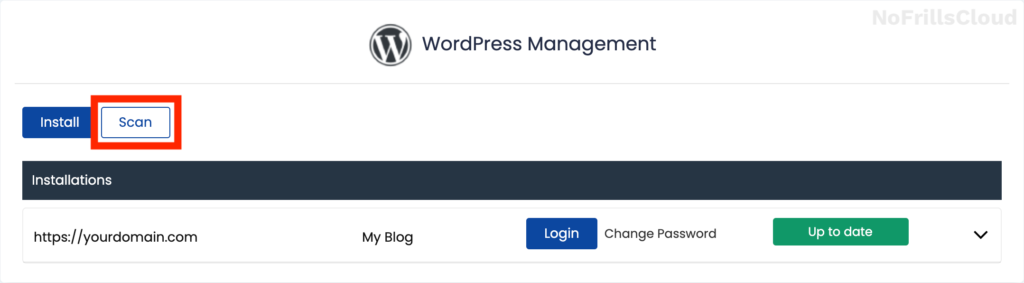
Step #2: Click the Start scanning for installations button and all of your WordPress websites will be imported into your WordPress Manager:

Step #3: Once imported, you can manage the WordPress website within WordPress Manager and take advantage of features like Upgrading, Cloning and Staging.

